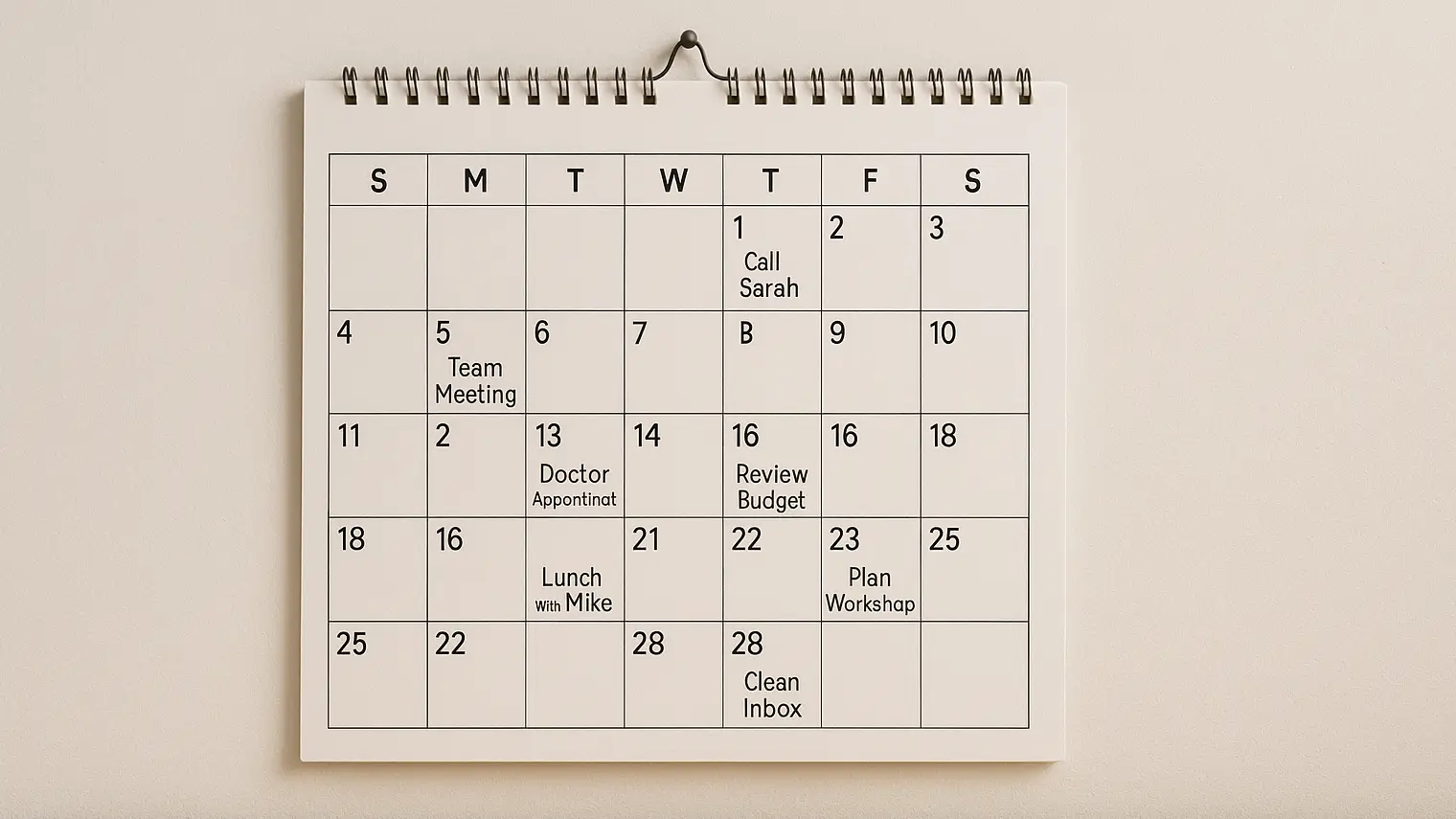
Highlights
Recurring invoices have become a must-have tool for businesses wanting to streamline their billing. These invoices automatically generate at set intervals, helping companies maintain steady cash flow while cutting down on manual work. Whether you’re freelancing, running a small business, or working in a larger organization, knowing how to set up recurring invoices can make your financial operations run much more smoothly.
Recurring invoices are billing documents sent to clients at regular intervals, weekly, monthly, or yearly. They’re particularly helpful for subscription-based services or ongoing projects where the payment amount stays the same over time. By automating this process, you can make sure payments arrive on time and reduce the administrative headache of manual invoicing.
The advantages of recurring invoices go beyond just convenience:
Automatic billing is a key feature of recurring invoices, letting businesses charge clients without having to step in manually each time a payment is due. This approach keeps your clients happy by providing a smooth experience while ensuring your cash flow stays consistent. With autopay options, the customer’s payment is collected until the customer decides to cancel their subscription.
Subscription invoicing is a specific type of recurring billing often used by businesses providing subscription services, like streaming platforms or software services. It allows clients to pay for access to services over a set period, making it easier for you to predict revenue and manage your cash flow. If your business offers products or services on a regular basis, setting up a recurring invoice can save you time and improve efficiency.
When setting up recurring invoices, picking the right payment schedule is crucial. This can range from weekly to monthly, quarterly, or even yearly. The best schedule depends on what goods or services you offer and what your clients prefer. A clear payment schedule helps avoid confusion and ensures everyone knows exactly when payment is due.
Not all invoicing software is created equal. When picking a tool to manage your recurring invoices, consider features that match your business needs. Here’s a quick look at some popular options:
When comparing different invoicing software, look for these features:
Choosing the right invoicing software is your first step. Think about factors like ease of use, available features, and pricing plans. Many tools offer free trials, so you can test them out before committing. For comprehensive guidance, check out our article on how to choose the right invoicing software.
Once you’ve picked your software, it’s time to create an invoice template. A well-designed invoice should include:
Customizing your invoice templates not only reflects your brand identity but also makes things clearer for your clients.
This video provides a detailed walkthrough on how to set up recurring invoices in QuickBooks.
Deciding on the billing frequency is critical. Make sure to:
Enhance your invoices by adding:
Setting up notifications can also be helpful, as it reminds clients of upcoming payments and builds a professional relationship. You can set up a recurring invoice to automatically send at your specified interval.
Regular checks of your recurring invoices are important. This helps ensure that:
Sometimes, you might face complex billing situations, such as prorated amounts or variable billing. Having a clear policy on these scenarios can help avoid disputes and maintain good client relationships. For example, you might need to invoice every month with different amounts if you provide ongoing services that vary in scope.
Connecting your invoicing software with accounting systems or CRMs can streamline your operations. This integration enables real-time automation and ensures consistency across your business processes. Many platforms like Hiveage offer robust integration capabilities, as detailed in our Hiveage review.
How do I set up recurring invoices?
Setting up recurring invoices involves selecting appropriate software, creating a customized invoice template, setting up the recurring transactions, configuring payment schedules, and customizing additional settings. Following these steps can really simplify your billing process and allow your customers to make automatic payments.
What if my client wants to change their billing frequency?
Most invoicing software lets you edit the billing frequency easily. Talk with your client to find out their preferred schedule and update the invoice settings accordingly. You can modify the first invoice for the recurring series and adjust as needed.
Can I pause or stop recurring invoices?
Yes, most invoicing tools give you options to pause or stop recurring invoices. This flexibility comes in handy if your business needs to be billed differently or if a client asks for a temporary halt.
Are there any fees associated with recurring billing?
Fees vary depending on the invoicing software and payment processing method. It’s important to review your chosen platform’s pricing structure and any associated costs before you send a recurring invoice to clients.
Different platforms offer various ways to set up a recurring invoice. For instance, in QuickBooks Online, you can schedule recurring invoices by going to the Sales menu and selecting Recurring Transactions. This video tutorial shows you exactly how to create recurring invoices in popular Zoho Books platform.
Whether you need to send invoices weekly or invoice each month, automation can help speed up payments and reduce your administrative workload. Simply set the schedule, and let the system handle sending recurring invoices while you focus on other aspects of your business.
Recurring invoices are more than just a convenience; they’re a strategic tool that can boost your business’s efficiency and profitability. By automating your billing processes, you not only save time but also foster healthier cash flow and client relationships. An invoice is simply a request for payment, but when you use recurring invoices, you create a system where payment is collected consistently.
For businesses that provide ongoing services or have subscription-based models, setting up recurring invoices in QuickBooks Online or other platforms can dramatically improve efficiency. Creating recurring invoices means invoices generated automatically on the schedule you specify, reducing the need to manually create each invoice.
Start using recurring invoices in your billing strategy today, and experience the transformative power of automation firsthand. By doing so, you’ll set yourself up for a more organized, efficient, and financially sound business operation.